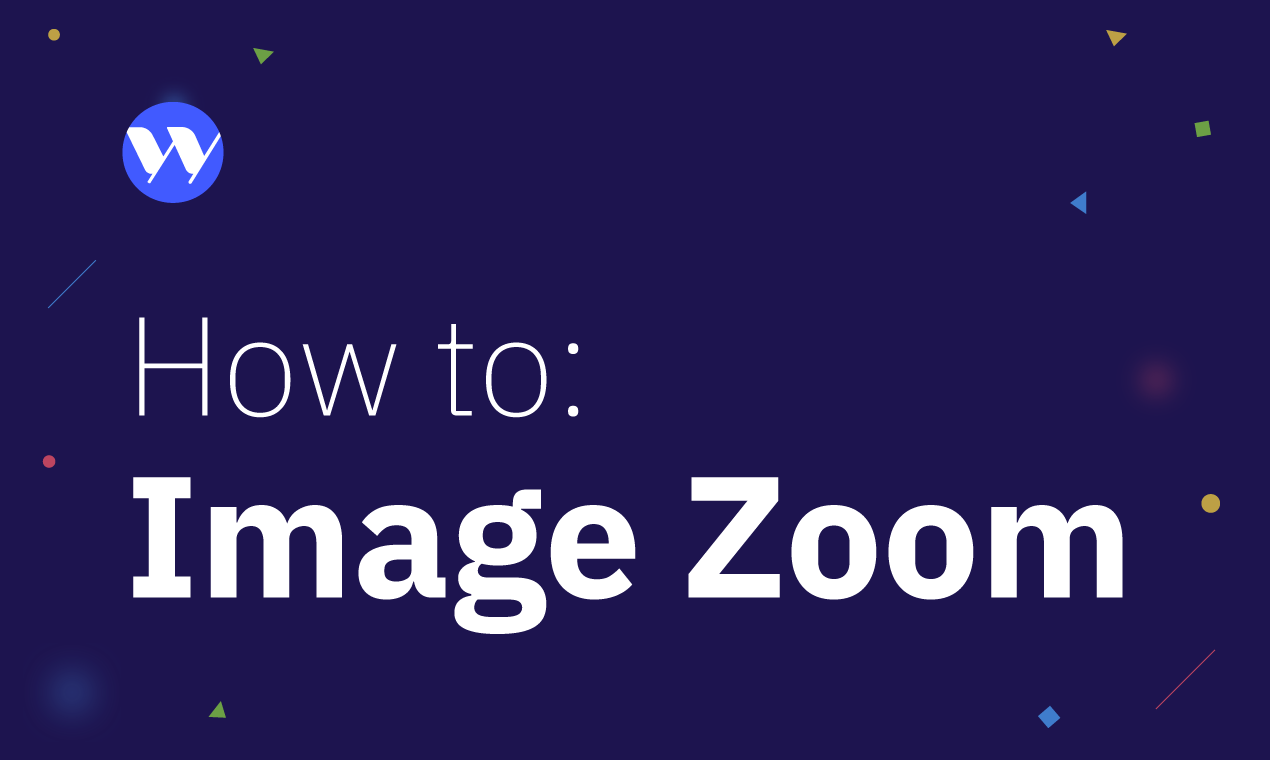Product images in ShopWP have the option of showing a “zoom” feature that many of us have grown to expect from stores online. Before we get started, let’s walk through a few important things to know beforehand.
First, Image Zoom is only for product images and will not work for collections. It’s also a pro-only feature.
Second, Image Zoom will only work for the featured image of each product. For example, if you have five product images the four thumbnails that show at any given time will not have zoom applied. Only the active featured image.
Lastly, Image Zoom is turned off by default. Therefore, assuming you’re using ShopWP Pro the first thing you need to do is turn it on. You can do this from one of two places; either globally in the plugin settings or within each shortcode.
Let’s go through each one.
Enable Image Zoom Globally
If you want to turn on image zoom for all products, then you’ll need to enable it globally. You can do this from within the plugin settings.
First, open your WordPress dashboard and click the ShopWP sidebar menu link.
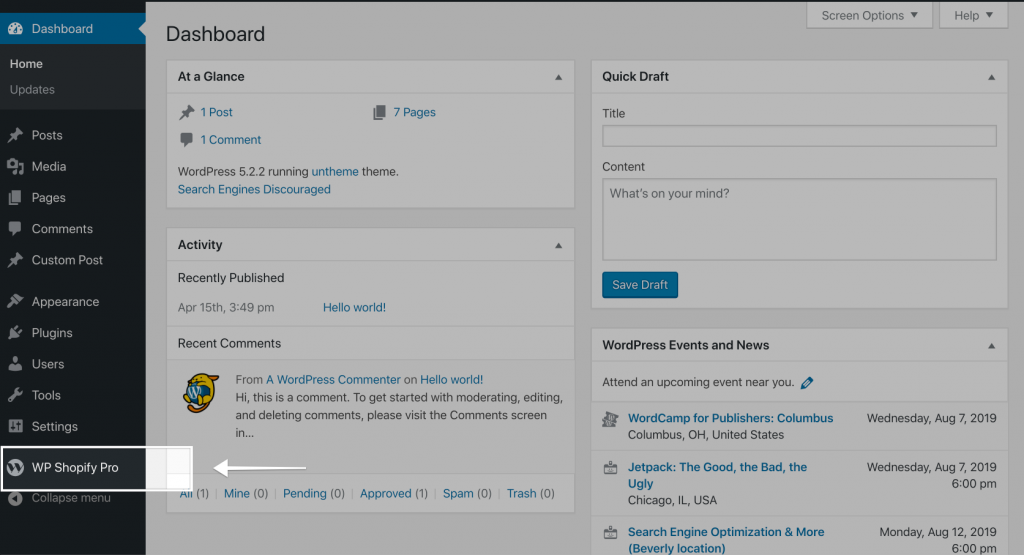
From here, you’ll want to click on the “Settings” tab and then the “Products” sub-nav. You can then find the image zoom setting under the “Featured Images” heading.
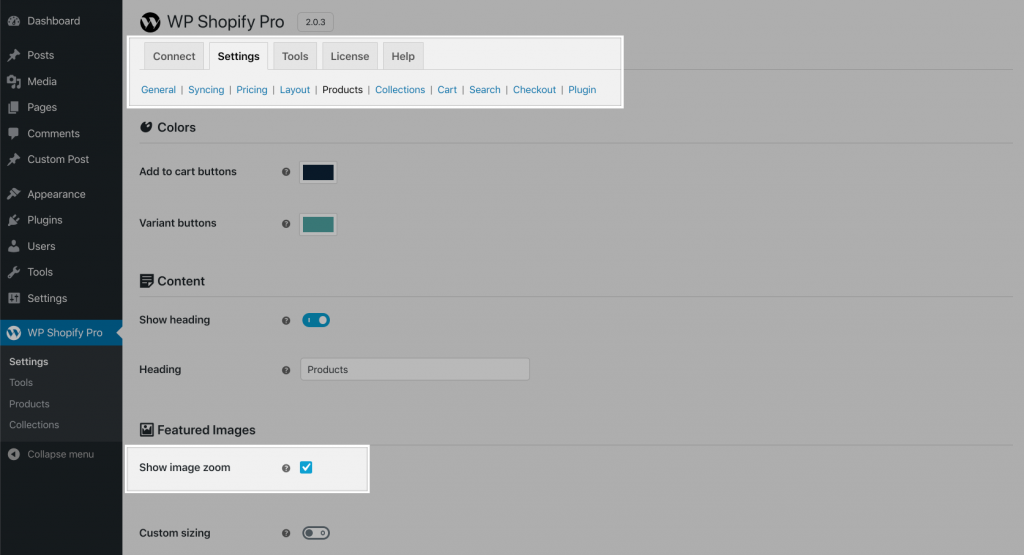
Enable Image Zoom in Shortcodes
If you’d prefer to keep Image Zoom disabled globally, but enable it only for specific shortcodes, you can do so by using the show_zoom attribute. You’ll add this attribute to the [wps_products] shortcode like this:
[wps_products show_zoom="true"]
The show_zoom attribute only takes “true” or “false” as values. False is set by default which means Image Zoom is turned off.